What is Grids, Columns and Gutters?
- Gutter- Space between the columns
- Columns- Vertical lines used to space out content
- Grids- Used to proportion and organise information on a page to create a balanced design
- Point- Measurement of type/ of a font
- Pixel- Sample of an image. The Smallest controllable bit of your image
- Pica- 12 points to a Pica. 3 types of Pica- French, USA and Computer
- 8-bit- Digital images made of RGB
- 16-bit- Edit of digital image
- Drop Caps- In old Bibles, there would be an illustration of the chapter starting letter with text underneath. Signifies the break in a text.
- Folio- Numebrs at bottom of the page, date or name of book (like a footer)
- Box and Rulers- Form and Layout. Using software to create aid guides on a page.
- Double Page Spread- Different depending on the usage. Magazine is centre spread. Advertising will only use a double page spread for a new product
- Layout- The way your book is presented so the eye can read across the page
- Pagination- Splitting a page- Numbers at the bottom. Dividing content into pages both electronically and printed. Consideration for semantics and cultural contexts
- Sub-Heading- Split heading so it gives a deeper meaning, One or more sentences
- Caption- Hook Line- draws attention to detail in the image
- Ligature- Represents a character. Makes type look more attractive on a page. Smoother transaction between the letterforms.
Crit:
From my tester piece, I was given the opportunity to get feedback via a Crit process that we had during Design Principles where we had to show any work we had done based on grids and layouts. We left out a sheet which people could use to write some feedback anonymously. Each person needed 4 responses.
 |
| Crit Display |
 |
| Crit Feedback |
Study Task:
From the questions we were given, we have to be able to answer what each technical language word means and do our own research into each thing.
 |
| List of Things To Know |
DPS- Shorthand for Double Page Spread. It is 2 pages which are facing each other. Usually this is for a main article within a magazine or a newspaper to make more of an impact.
 |
| Double Page Spread in InDesign |
Grid- A systematic separation of a page that is equal throughout to produce a consistent layout with even gaps.
 |
| 5 x 5 Grid in InDesign |
Gutters- Equal Spacing between the columns that aids the readability of any body copy.
 |
| Gutters on Grid in InDesign |
 |
| Gutter in an InDesign Double Page Spread |
Margins- The marked out space which isn't to be printed. This creates a sort of frame to work from and work around, putting the contents into the area within the margin.
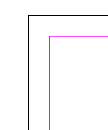 |
| Margin on an InDesign Double Page Spread |
Rules and Boxes- Rulers are along the side of the document which are used to produce an accurate measurement when marking out placement, aiding the layout of the page.
 |
| Rules and Boxes in use on InDesign |
Boxes are created to mark out where the content of the layout is going from the rules and guides.
Columns- Vertical style, even spaces that are used to hold contents for the layout within an organised, balanced manner.
 |
| Columns reserved for Text in InDesign |
Greeking- A Software device which is used to produce areas of grey where text is going to be placed.
 |
| Placeholder Text for Greeking in InDesign |
Images- Pictures that are used to visually illustrate the subject matter or purpose of the layout.
 |
| Image Placed in InDesign |
Captions- Also known as a Cutline. The text is usually found underneath an image that makes a reference to it.
 |
| Caption included on image in InDesign |
 |
| Paragraphs in Text on InDesign |
Ligatures- Letters that are put together, joined in a single unit of type.
 |
| Use of Ligature in text |
Drop Caps- A large initial letter at the start of a piece of text that drops into the line of text beneath causing an indentation into the normal sized text.
 |
| Use of Drop Caps on InDesign |
Headlines- Usually placed at the top of a page using the largest font size throughout the whole of the layout in a bold thickness.
 |
| Heading used in InDesign Layout |
Sub-Headings- Usually a sentence or two underneath the main headline in a smaller font size. A slightly different yet complimentary font may be used to differentiate between the heading and sub-heading.
 |
| Sub-Heading for Layout in InDesign |
Pagination- The numbering of pages in a book. Usually at the bottom of a page.
| Pagination of Page Layouts in InDesign |
Folio Numbers- Folio is referenced to the number information on a page. This is generally the page number but this can stretched to the name of a chapter, article and publication alongside the date.
 |
| Information alongside page number in InDesign |
Measures- Denotes column width, expressed in Picas.
 |
| Measures in InDesign |
It is also a reference to the measurement types available such as type size, page size and image size within the layout.
Imposition- The way that an arrangement of printed pages have been put together which will cause them to be in the right order.
 |
| Imposition of Crop Marks in InDesign |
 |
| Layout including all aspects of Terminology |






























